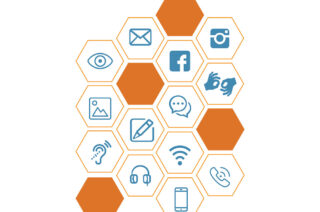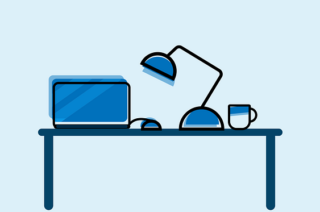A Guide to Storyboarding for Video Projects

This guide explains how to create a storyboard for video production and includes examples and a downloadable template.
What is the purpose of a storyboard?
A storyboard is the point of reference for developing a video project. It should give a clear step-by-step outline of the activity that needs to be filmed. There are three main steps to creating your storyboard before submitting it to the eLearning team for review. This guide talks you through those steps and provides a template for creating your storyboard, as well as past examples.
Step 1: Consider the aim of the video
The first thing to consider before you begin to write the script or the storyboard is what are the aims of the video. Who is the intended audience? What should the audience be able to do/understand after watching the video? This will help you remain focussed when writing the script and considering what shots to include in the storyboard.
Step 2: Writing the script
Before you begin to plan out your storyboard, the first step is to write the script which will act as a voiceover and describe what is happening in the video. In the first instance, this should be written in a document separate to the storyboard template, as it will allow you to get your ideas down without having to arrange the text alongside the storyboard images just yet.
Tips:
- Ensure your script has a structure – a beginning, a middle and an end. The script should flow as if the narration is a conversation between you and your viewer.
- You also shouldn’t assume prior knowledge, treat the viewer as if it’s the first time they’ve encountered the topic.
- Being too technical and using unexplained concepts will lose your viewers’ attention.
- It’s also a good idea to read your script aloud to make sure you haven’t included any tongue twisters. This will also give you an idea of the timing.
- Remember to explain acronyms the first time you use them.
Step 3: Creating the storyboard
Now that you have your script, you must think about how the text matches with what you want the viewer to see. This will form your storyboard.
Tips:
- Your images can just be very rough sketches (including stick men) or photos, but they should still show what the shot is about.
- Don’t have too much script next to each image. Ideally, each image should roughly represent every shot of the video. A video with a large amount of narration over a single shot will not keep your viewers engaged.
- As a guideline, each sentence of the script should have its own shot.
To view an example of a completed storyboard, click here or on the image below.
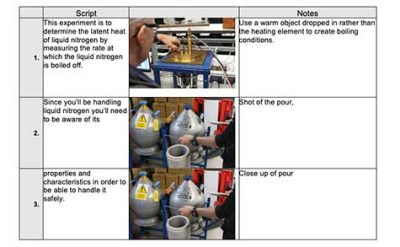
We recommend that you use our template to help you structure the storyboard.
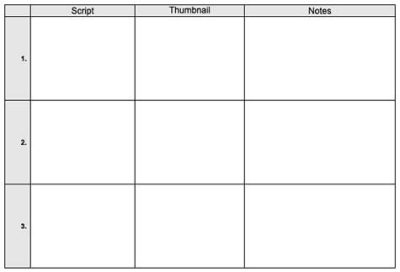
Step 4: Sending your storyboard to the eLearning team
Once you are happy with the storyboard and the script alongside it, you can send it to the eLearning team. We will then give you some feedback and arrange a meeting.
For any support or questions about the storyboard contact Phil Boulton.