Adding content to Blackboard
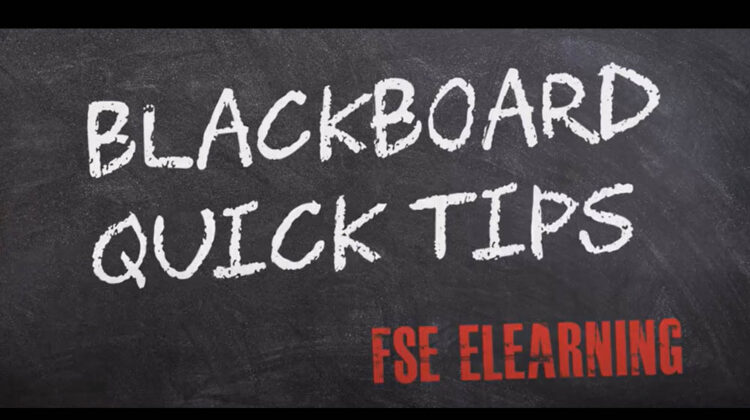
Below you will find instructions on adding four different types of content to Blackboard. (Content Folders, Files, Items and Web links).
Types of content
Below are some common types of ‘content’ that you can add to Blackboard.
- Content Folders (virtual folders used to organise and store documents).
- Files (Upload a single file, name the file link, users click on the file name to open the file).
- Items (Upload multiple files, which will appear in a list under the item name. Users click on a file name to open the file.)
- Web link (Create a web link, which users can click to access online content).
Adding content
- Check that Edit Mode is set to ON. If Edit Mode is off click to toggle from OFF to ON.
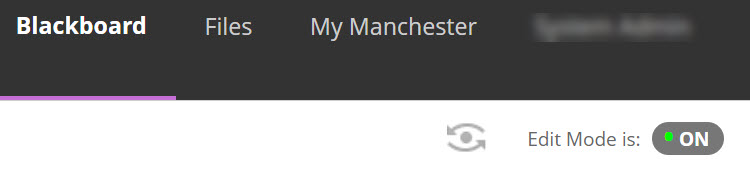
Open the area within Blackboard that you’d like to add the content to. For example, Course Content, Assessment and Feedback.
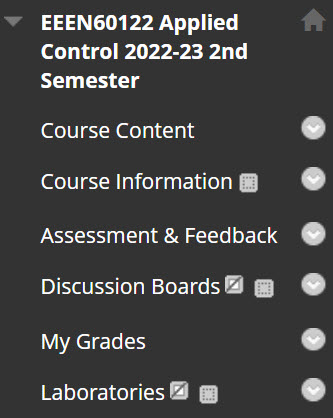
Hover over the Build Content tool menu to reveal menu options.
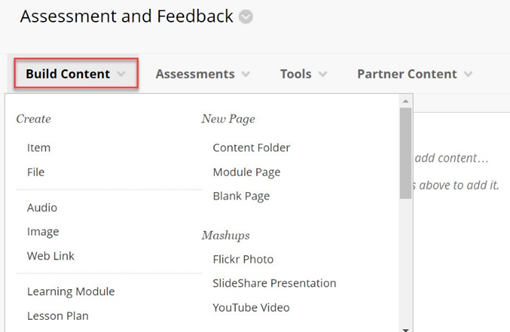
Next, select the type of content that you wish to create:
- Content Folder
- Item
- File
- Web link
The options that you will see next will depend on the type of content you have chosen to one of the links below:

