Canvas Essentials: Discussions

This article will compare the Discussions tool within Canvas to Blackboard. This is not intended to be a training piece but an overview of features giving you some idea how it compares to Blackboard.
Discussions
Like Blackboard, Canvas has its own Discussions tool that enables discussions between the entire course unit cohort or a group. Canvas Discussions’ functionality is not significantly different to that of Blackboard. Click on the Discussions link on the course menu and you can setup, view, interact and manage all Discussions.
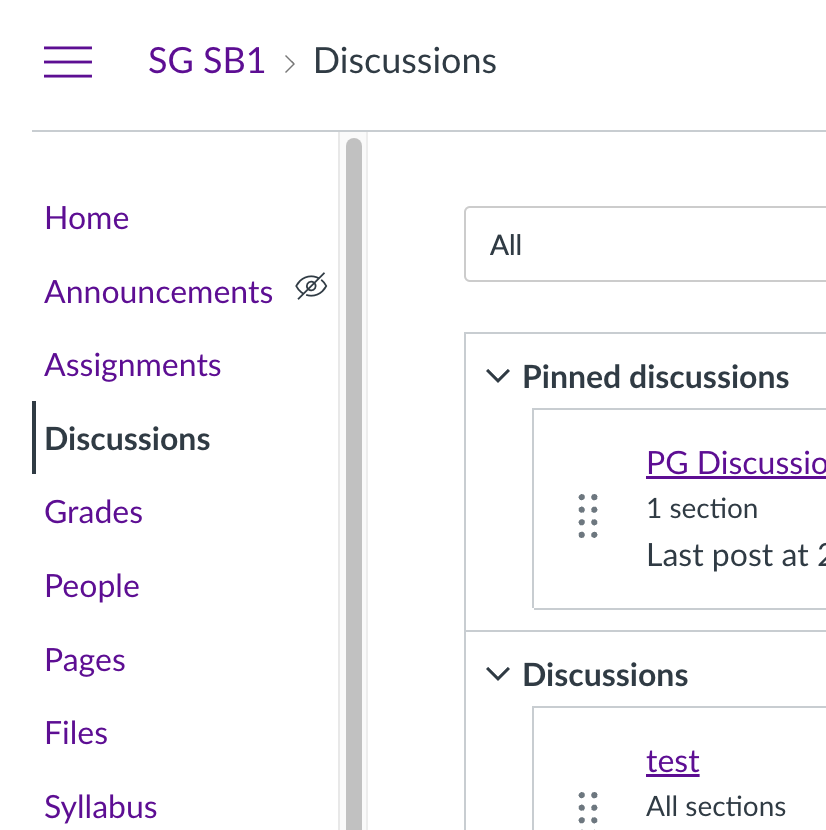
Unlike Blackboard’s three levels – Discussion Board, Forums and Threads, Canvas has only two – Discussions and Threads.
Other notable new features are:
- Discussions can be set as ‘closed for comments’ – they can still be viewed by students, but not added to.
- Responses can be filtered to certain people or groups.
- ‘Liking’ of responses can be enabled, either on an instructor-only or all-user basis.
- A ‘to-do’ date can be added, so that the Discussion appears in students’ to-do list.
- A history of changes made to each post can be viewed.
- A ‘report’ button on each post enables students to report inappropriate or abusive posts to the course team.
There are a couple of Blackboard features not represented in Canvas. These are:
- Lack of ‘Force Moderation’ option (but there is the ‘report’ option discussed above).
- Unable to set how many posts should be made before entering the “Needs Grading” status.
Anybody with any specific Discussions related questions can talk to their Discipline CLE Implementation Representatives in the first instance.
Read other articles in this series:

