Canvas Essentials: Quizzes

This article will compare Canvas Quizzes to Blackboard Tests. This is not intended to be a training piece; it is an overview of the features, giving you some ideas on how Canvas compares to Blackboard.
Quizzes can be created in Canvas to support assessment and feedback. Quizzes can be used for formative and summative assessments as well as for creating surveys.
Quizzes
The Quizzes and Question Bank tools in Canvas have some similarities to Tests, Surveys and Pools in Blackboard. However, the design and layout of the Canvas Quizzes tool make it much easier to create and manage your quizzes.
Quizzes sit within the flow of your “Modules”, but unlike in Blackboard, a duplicate link of your quizzes will be created in the Quizzes side menu. This makes it easier for students to find their quiz submission links in the same place for every course unit.
Quizzes are created within the Quiz Build. It is an easy tool to use and new questions can be added by selecting the blue Add Content button. Other options within this area to set up and analyse your quiz are Settings, Reports, Moderate and Exports.
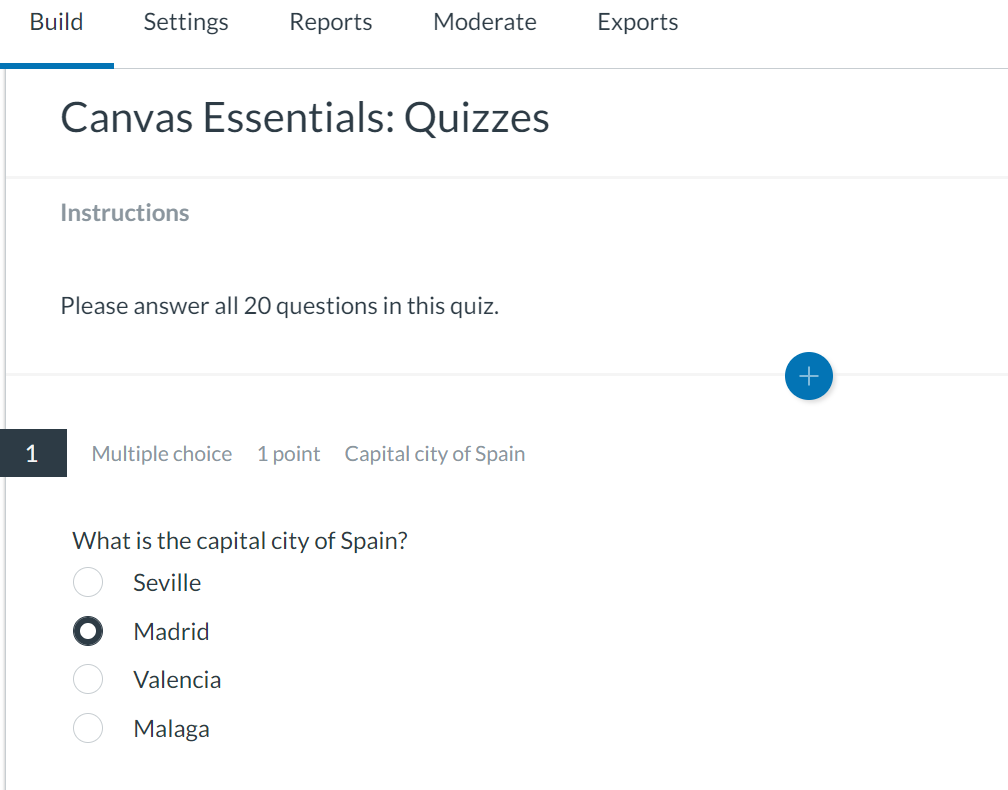
Question Types
Canvas Quizzes feature many of the same question types as Blackboard but with a couple of new additions. The new question types include:
- Categorisation – students move answers into the correct categories while ignoring distractors
- Stimulus – giving students a piece of content (e.g. an image) with questions attached to it
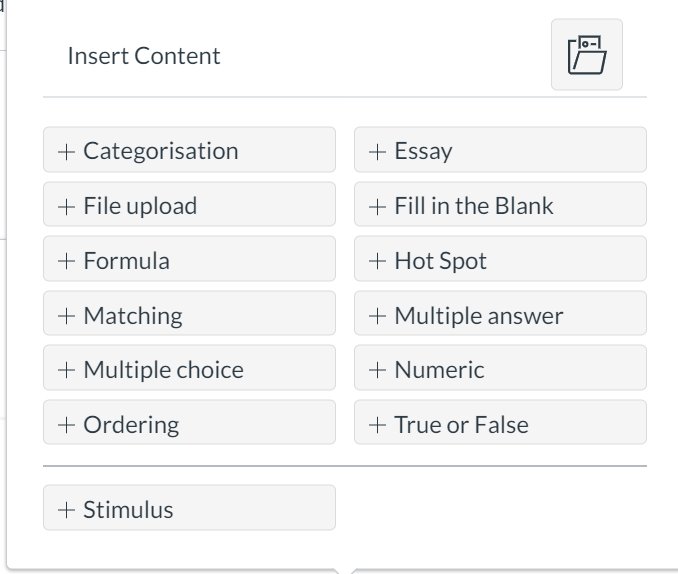
The same questions types as Blackboard include:
- File upload – students upload one of their own files (File Response in Blackboard)
- Formula – contains a formula with variables that change for each user (Calculated Formula in Blackboard)
- Matching – students pair items in one column to items in another column
- Multiple choice – students select a single correct answer from a list of possible answers
- Ordering – students put a list of items in the correct order
- Essay – require students to type an answer in a text box
- Fill in the Blank – students submit an answer that fully or partially matches a correct answer
- Hot Spot – students select an area in an image file
- Multiple answer – students choose more than one correct answer
- Numeric – students submit a numeric answer to a question (Calculated Numeric in Blackboard)
- True or False – students select a true or false option
The question types in Blackboard which do not feature in Canvas include:
- Fill in Multiple Blanks – students submit answers that fully or partially match the correct answers
- Opinion Scale/Likert – students select a multiple-choice answer that represents their opinion
- Quiz Bowl – requires the answer to be in the form of a question
Quiz Settings
Canvas and Blackboard have similar quiz settings but they can be applied more easily on Canvas. Using the Settings tab, you can toggle the quiz options ON and OFF and apply any changes you wish.
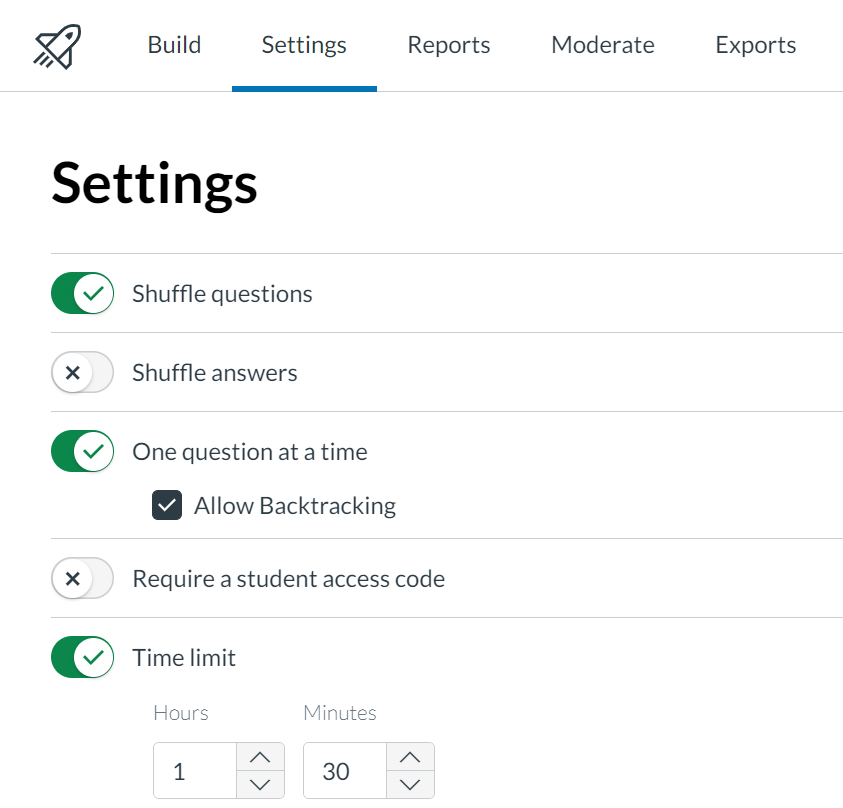
The quiz settings within Canvas include:
- Shuffle questions and answers
- Display questions one at a time
- Require a student access code (quiz password)
- Apply a time limit
- Filter IP addresses
- Allow calculator (appears within the quiz)
- Allow clearing selection (clear multiple-choice answers)
- Allow multiple attempts
- Restrict student result view (hide results after submission)
Conclusion
Overall, Canvas Quizzes tool has many of the same features as Blackboard Test but Canvas has a much better design and layout. Users will find creating assessments and surveys a lot easier and students will be able to find their quizzes from a single area.
The stimulus question type is a useful addition as it provides more flexibility within an assessment structure which Blackboard does not have.
Anybody with any specific Quiz or Exam related questions can talk to their Discipline CLE Implementation Representatives in the first instance.
Read other articles in this series:

