Creating a content folder
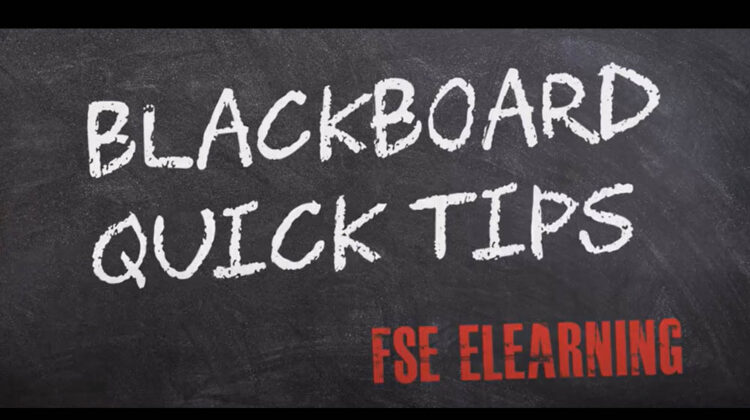
Content Folders are virtual folders used to organise and store documents within your Blackboard space. Below you will find instructions on how to add a content folder to your Blackboard space.

- Check that Edit Mode is set to ON. If Edit Mode is off click to toggle from OFF to ON.
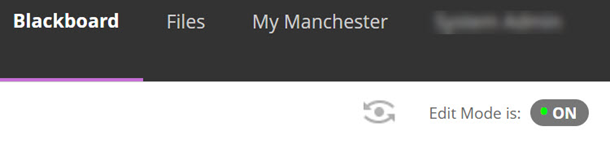
- Open the area within Blackboard that you’d like to add the content to. For example, Course Content, Assessment and Feedback.
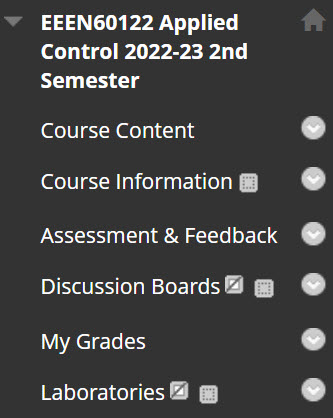
- Hover over the Build Content tool menu to reveal menu option
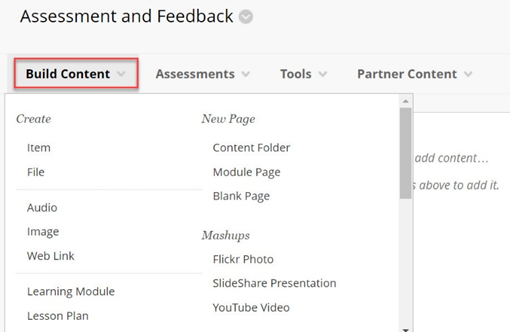
- Select Content Folder.
Setting up your folder
In the Create Content Folder window enter information as follows:
Content Folder information:
- Name: Enter a name for the folder
- Colour of Name: Can be left as the default colour black.
- Text: It is optional to enter a brief description of the folder contents in the text box. The description will appear below the folder name.
Standard Options:
- Permit Users to View this Content must be set to Yes for students to be able to see the folder.
- Track Number of Views can be left as No.
- Select Date and Time Restrictions can be used to control the date and time which a folder is visible to students. To use these options, tick the checkbox next to Display After / Display Until boxes and enter an appropriate time.
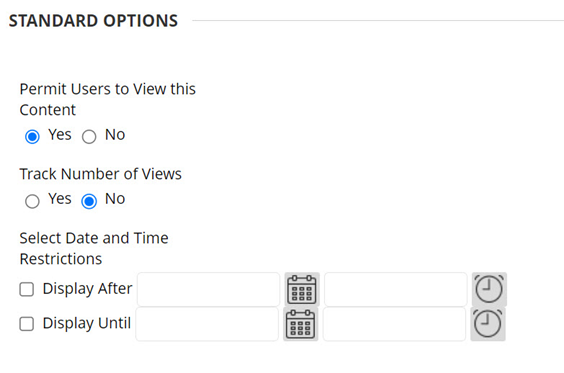
- Click Submit to create your folder.

