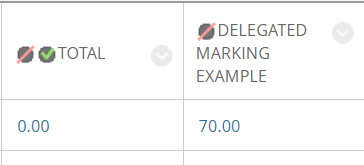Hiding marks from student view

It’s important to keep marks hidden from students until you are ready to release them.
Below are some common reasons why marks may be released earlier than intended:
- The column is hidden from staff view, but not student view.
- The assessment column is hidden, but the mark is still being passed to the Total column. Students may use the information in the Total column to calculate their mark.
Watch the short video or follow the step by step instructions for guidance on how to hide marks, prevent these common errors.
Hide marks from student view
To hide marks from students in Blackboard, you need to:
- Hide the relevant assessment column from student view.
- Check / edit assignment settings to ensure the mark does not contribute to the Total column and that the Total column is hidden from students via My Marks/Gradecentre.
Hide the assessment column
If a mark is held in the Gradecentre, you can hide the column from students by following the steps below:
- Go to Control Panel>Gradecentre>Full Gradecentre.
- Locate the relevant assessment column.
- Click on the grey chevron next to the column heading to access column information.
- Next select Hide from students on/off
A column hidden from student view will show a black circle with a red line next to the column heading (see example below).

Check / edit assignment settings
It’s important to note that the mark from an assessment column can contribute to the mark in the Total column even if the assessment column has been hidden from students.
You can edit assignment settings to stop the assessment mark being passed into the Total column and also to hide the Total column from student’s in Gradecentre. To do that, follow the steps below:
- Ensure that Edit Mode is switched ON.
- Locate the assignment in Blackboard and click on the grey chevron next to the assignment name.
- Next select Edit to open the assignment settings.
- In assignments choose Display of marks.
- Untick the checkbox Include in Grade Centre marking calculations (to stop the mark being passed to the Total column).
- Next, untick the checkbox Show to students in My Marks (to hide the Total column from students in Gradecentre).

- Scroll down and choose Submit to apply the changes.
- Return to the Gradecentre. You should now see a black circle with a red link next to both the assessment column and total column, indicating both columns are hidden from student view.