How to attach a feedback file when marking a Blackboard assignment
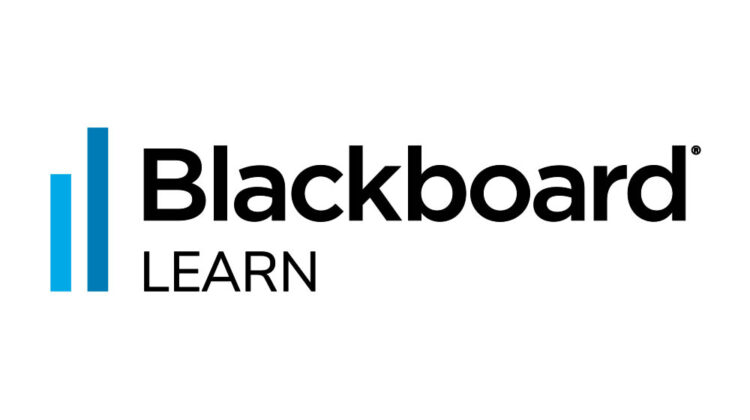
This video shows step-by-step instructions on how to attach a feedback file when marking a Blackboard assignment.
‘Quick Steps’
- In the Grade Centre, locate the relevant student and assignment column and click on the grey chevron to access the dropdown menu
- Click on Attempt
- Click on the small chevron in the blue section just underneath the Attempt box with the mark given
- Click in the Feedback to Learner box to add comments
- To attach a file, click on the plus symbol Add content icon at the bottom left of the Feedback to Learner box
- You can choose to add a file from your computer or from a content collection
- Once attached, click Save draft if you have not yet completed marking, or click Submit if the marking for this submission has been completed


