How to download grades and feedback for a Blackboard assignment
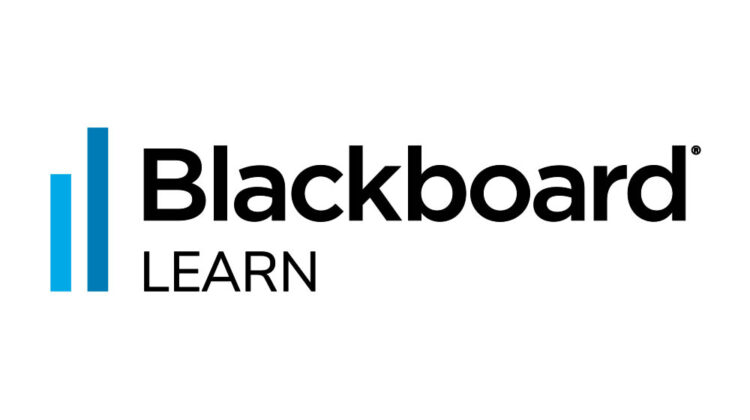
This video shows step-by-step instructions on how to download grades and feedback for a Blackboard assignment.
‘Quick Steps’
- Go to the Full Grade Centre
- Click on Work Offline on the top right
- Choose Download from the dropdown menu
- In the Data section choose the Selected Column option and select your assignment from the dropdown menu
- To include feedback written by markers in the Feedback to learner box, ensure you select the box Include comments for this column
- In the Options section, choose whether to download a .xls or .csv file type, and whether to include Hidden information or not
- Save either on your local computer or to a content collection
- Click Submit
- On the page that appears, click Download and browse your files for a location to save to
- Once saved you can open your file and view the student information, grades and feedback


