How to set up smart views for marking in Blackboard
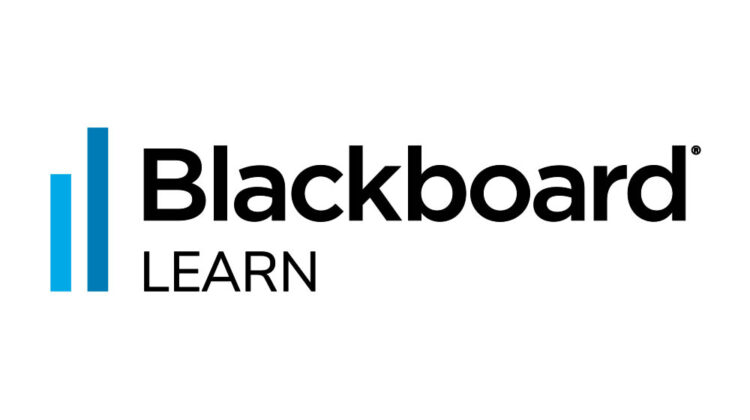
This video shows you how to set up smart views in Blackboard to easily access marking groups. It gives step by step instructions on adding existing groups as a ‘favourited smart views,’ so these groups appear in the Grade Centre menu.
‘Quick Steps’
- Go to Users and Groups in the Control Panel and click on Groups
- Select the groups you wish to add
- Hover over Bulk actions and click Create smart view for group
- Return to the smart views page: Click Full Grade Centre > Manage > Smart views
- Select the groups again
- Hover over Favourites and click Add to favourites
- The groups will then appear in the Grade Centre list.
- You can quickly add or remove smart views from the favourites list by selecting or deselecting the stars next to their name here in the Add as favourite column, and then clicking OK down in the right-hand corner.
Additional Resources
You can also create smart views based on test scores and other conditions in order to easily keep track of students and their progress – see the videos on this page for more details:


