Monitoring none-submitters using a Performance Smart View

The guide below looks at how to create a Performance Smart View to identify students who have not submitted for a particular assignment once a deadline has passed.
- In Blackboard make sure Edit mode is switched ON.
- Go to Control Panel>Gradecentre>Full Gradecentre
- Above the Gradecentre choose the menu option Manage and then select Smart Views
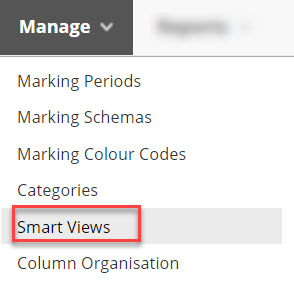
- A new window will open with a list of any existing smart views. Above the list of Smart Views click on the button Create Smart View.
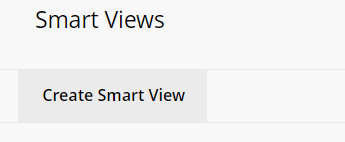
- In the Create Smart View window. Give the Smart View a Name eg. Blackboard Project – None-Submitters.
- Add a tick to the checkbox Add as Favorite
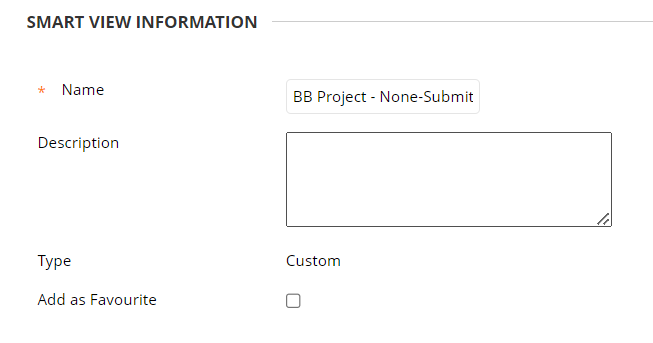
In the Selection Criteria section enter data as follows:
- Type of View select Performance
- Select Criteria in the User Criteria field, use the dropdown menu to select the relevant Gradecentre column for the assignment you want to create the smart view for.
- Condition change to Status Equals.
- Value choose Not Attempted (this should capture none submissions).
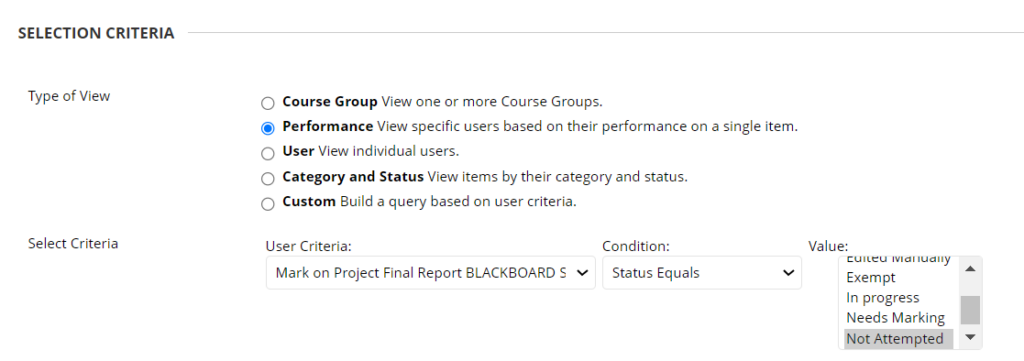
Filter Results: Choose Selected Columns Only and then from the dropdown list pick the appropriate Gradecentre column.
- Finally choose Submit to save the Smart View.


