Planning Collaborative Activities
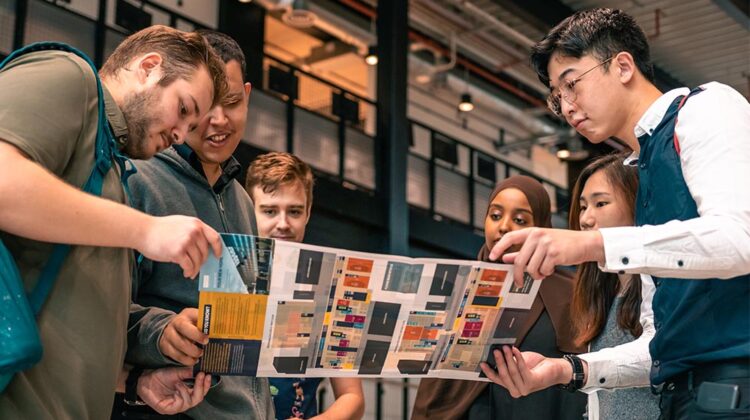
Research on types of interaction—which includes student–content, student–student, and student–teacher—is one of the more robust bodies of research in online learning. In short, it shows that the presence of each of these types of interaction, when meaningfully integrated, increases the learning outcomes.
The Difference Between Emergency Remote Teaching and Online Learning
How much do students really need to interact?
It depends on your learning outcomes. If you want your students to be able to discuss trade-offs in something, practicing that could be beneficial. If what you are teaching is mostly factual/procedural and has a single correct answer, your approach might be different.
Regardless of your ILOs, students interact for many reasons and these interactions have many benefits:
- Am I doing well on this course (i.e. am I ahead of or behind my peers).
- Social encouragement. Often this is implicit.
- Informal peer teaching. “Is any of this making sense to you? I have no idea where to start”.
- Dealing with accents or new technical words “Why does he keep referring to the ‘precision’ of the spinning top?” “No, he is saying precession – the change in angle”.
What are the elements of a good activity that involves students interacting with each other online?
Clear intent, expectations, communication and monitoring are key to successful activities. In addition your activities must be accessible to all students. When designing activities you should consider the following:
- Why
- Is the aim of the activity relevant to one of your learning outcomes?
- Have you told the students why they are doing this? (not just what they are doing). It’s good to link to both the assessment and the wider reason why this is valuable.
- What
- Is the description of the activity clear?
- Can the students read the description of what they have to do at any point during the activity? (they will forget if this is not available).
- Access
- Can you use the technology yourself? (including the students’ view).
- Have you shown students how to use the technology?
- Is the technology accessible for all students? (including international students and those with disabilities).
- Expectations
- Have clear guidelines on student online behaviour, such as written codes of conduct for participating in discussions, and ensure that they are enforced;
- Clearly define learner roles and expectations, such as ‘you should log in at least once a week to each discussion topic and make at least one substantive contribution to each topic each week.’
- Monitoring
- Monitor the participation of individual learners, and respond accordingly, by providing the appropriate scaffolding or support, such as comments that help students develop their thinking around the topics, referring them back to study materials if necessary, or explaining issues when students seem to be confused or misinformed.
- Provide regular, ongoing instructor ‘presence’, such as monitoring the discussions to prevent them getting off topic or too personal, and providing encouragement for those that are making real contributions to the discussion, heading off those that are trying to hog or dominate the discussions, and tracking those not participating, and helping them to participate.
This online activity planning template from Gilly Salmon can provide a structure for planning your activities and giving clear guidance to students. You can also view some filled in template examples.
Examples of activities that involve students interacting with each other online
Below are some examples of some types of activities you can conduct online.
Note: Microsoft Teams is the core tool supported for online teaching. Mentimeter is the core tool for interactive presentations and includes to support audience interaction (polls, quizzes, word clouds etc).
Paired activities (think-pair-share)
Students are given a question/problem and some time to think about it. They then pair up and share their thoughts with another student. You may then ask students to share their findings with the wider (or a wider) group.
Paired activities can be quick to run online and engaging and motivating for students. Different levels of questions can be used to engage lower and higher order thinking skills. Paired groups means that everyone needs to interact. Students can also feel more comfortable as the stakes are lower in a small group. Instructors can see the thought processes of the students in the outputs. Paired activity can be used successfully with large classes (although may be limited by the maximum number of breakout rooms).
Examples of problems:
- Write an explanation of X.
- Write/record an introduction to this topic for the next cohort of students.
- Define what methods could be used to solve a problem
- Analyse a set of data and come to a conclusion
Implementation
Paired activities can be run during an online synchronous session. You can use the breakout rooms feature (eg. Microsoft Teams) to split students into groups of 2. Students can record their findings in many ways including:
- Write in the online whiteboard
- Write in a Canvas page or Google Docs
- Write in padlet
You can also have a form of peer instruction whereby students first answer a question individually using the polling tool. Then, students pair up and explain the rationale behind their answer, aiming to convince them of its correctness. Finally, students answer the poll question again. This has been shown to improve student learning (Crouch & Mazur, 2000). Example of a peer instruction activity.
Small group activities
These can enable students to explore a topic or problem more deeply. The instructor poses a problem or open-ended question and splits students into small groups (size depending on the activity, 4-8 as a guideline). The group works on the problem together and then shares their findings or answers with the class.
Examples of problems:
- Analyse a scenario or case study
- Generate a step-by-step process to solve a problem
- Produce a ‘poster’
Implementation
These activities can be run synchronously or asynchronously. You can use breakout groups in your online classroom. Likewise you can ask students to meet together on Microsoft Teams at a given time and then report back during the whole class session. You can also run small group activities asynchronously using discussion boards.
The Jigsaw method
This type of small group activity involves students each becoming an expert on a topic and then teaching other students their knowledge. To do this:
- Gather 3-6 different pieces of material relevant to solving a problem.
- Split students into groups with 3-6 people in each group.
- Each group reads/watches one piece of material (fine to have multiple groups reading the same material but try to get a roughly even number of people going through each piece). They discuss it.
- Form new groups so that each new group has just one, or maybe two, people who went through each piece of material.
- This new group works on the problem together, requiring input from each person in the team.
Online polling/quizzing
Polling can be used in online synchronous sessions. For example, using a basic poll in Microsoft Teams (check out Teams support pages). Polling enables you to put up options for students to select one. It is quick to use and can help you quickly ascertain if students have understood aspects of the teaching and get input from students. This can work well for large cohorts.
There are many more advanced interactive presentation tools available such as Mentimeter. Mentimeter is designed with audience interaction in mind (quizzes, polls, word clouds, question and answer slides).
A variation, which is individual rather than collaborative, but can be good for large cohorts and active learning is the one minute paper activity. Students are given a couple of questions before an online session (or video) and asked to submit their answers at the end. Example questions are: What was the most important thing you learned today? What important questions remain outstanding?
Backchannel chat
A backchannel is a mode of communication used by participants during a live session. For example, during a conference Twitter is often used as a backchannel by attendees to discuss presentations with other attendees and the wider community. You can include this in your online sessions by encouraging students to use the chat feature during a live session to interact and ask questions.
Online discussion forum activities
Intrinsically asynchronous and available in Canvas, well planned discussion forum activities can bring many benefits. These include: an increased sense of community; in-depth reflection; peer working; development of thinking & writing skills (Teacherstream, 2009).
Discussion forum activities can include:
- Ask questions to experts
- Peer review of student work
- Reflection on topic/week
- Debate an issue
Discussion Board Activities Aligned to Bloom’s Taxonomy
| Learning Outcome | Disucssion Forum Activities |
|---|---|
| Knowledge: defines; describes; enumerates; identifies; lists; matches; names; reads; records; reproduces; selects; states; views. | Using a jigsaw (http://jigsaw.org) technique, students work in small groups to locate & compile a list of web resources on a given topic area. These resources are then shared on the discussion board with the remainder of the class. |
| Comprehension: classifies; cites; converts; describes; discusses; estimates; explains, generalises; gives examples. | The teacher poses a question asking the students to estimate the number of hours most kids watch TV per week. After providing their estimations, students are then asked to locate data to verify their estimation. |
| Application: assesses; charts; collects; computes; determines; develops; establishes; implements; informs; predicts; provides; relates; solves; teaches; uses. | Working in pairs, students design a customised online lesson for each other on a topic of their choice related to the course content. These are posted for feedback before the student proceeds with the instruction. |
| Analysis: breaks down; correlates; diagrams; focuses; illustrates; infers; outlines; points out; prioritises; separates; subdivides. | Students view or listen to recordings of political speeches (www.c-spanclassroom.org) & write a comparison of points of discussion. The comparison is posted and a discussion of political candidates ensues. |
| Synthesis: adapts; categorises; collaborates; compiles; designs; formulates; integrates; models; modifies; reconstructs. | Provide students the opportunity to create their own special interest group via the discussion board forum. The student is then in charge of moderating their forum. |
| Evaluation: appraises; compares & contrasts; concludes; criticises; critiques; defends; interprets; judges; justifies; Reframes. | Students are assigned to comment on an issue using the persona of a fictional character (role play). Examples of characters: Dr. Spock, Timothy Leary, Maria Montessori, etc. Comments are posted on discussion boards. Class members respond to each other maintaining their assigned persona. |
Adapted from The Tools for Successful Online Teaching by Lisa Dawley, 2007
Using discussion forums effectively requires some planning. These resources explore the area in more detail:
- Teaching in a Digital Age (Bates, 2009). See 4.4.5 Developing meaningful online discussion.
- Guidelines for Effective Online Discussions
Group authoring (using wikis)
A wiki is a Web page that can be viewed and modified by anybody with a Web browser and access to the Internet. This means that any visitor to the wiki can change its content if they desire. While the potential for mischief exists, wikis can be surprisingly robust, open-ended, collaborative group sites.
7 things you should know about…Wikis
You can have a page function as a wiki in Canvas by making it editable. This can be used for activities including:
- Group authoring
- Collaborative course FAQs/Glossary
- Brainstorming
- Collaborative collection of resources/references
Peer assessment
Peer assessment can lead to significant benefits in students’ learning and judgement. It brings an active aspect to feedback. Marking others’ work gives students an insight into how marking works, how to interpret marking schemes and can significantly improve their evaluation of their own work (Sadler, 2010).
In addition, peers often provide feedback that can be more accessible and easier to understand, they may provide more feedback, feedback can be provided from multiple peers, students see how others interpret their work and it may save instructor time (REAP, 2007)
These resources will help you get started with peer assessment:
- REAP PEER Toolkit: This toolkit includes information on the benefits of peer assessment, how to prepare students, software considerations, designing peer review activities and also includes examples.
- The use of Peer assessment at the Open University
Examples of peer assessment activities include:
- Students authoring and reviewing MCQs: Familiarity breeds content: student-authored questions using PeerWise
- Peer feedback on presentations: Peer feedback on presentations in Physics
- Peer assessment of scientific posters: Self- and Peer-Assessment (see p28)
- Peer assessment of lab reports
- Writing and reviewing scientific journal articles
- Peer assessment of groupwork
Online mind-mapping
Mind-maps are graphical representations of information. They help organise and structure information, support learning and communication, generate ideas and improve recall (Mindmeister).This example shows a Mindmap of learning theories.
An example of a collaborative mind-mapping activity is to ask students to build a mindmap of a topic together in small groups and then share it with the lecturer. Students need to communicate and negotiate, which leads to better understanding and deeper learning (Kwon and Cifuentes, 2009).
Peer tutoring
Peer tutoring involves students teaching each other without an instructor. Students have reported that they enjoy this type of interaction from a social perspective and find it helpful in understanding course material. Students may be less inhibited in interacting with other students, as opposed to instructors (Hammond et al., 2010).
Forms of peer tutoring include:
| Peer Tutoring Style | Description |
|---|---|
| Cross-year small group tutoring | Upper year undergrads tutoring lower year undergrads. |
| The Personalised System of Instruction | Instructor creates learning material; student progresses at their own pace; tutor checks work, tests student, records progress. |
| Supplemental Instruction | One cross age ‘leader’ working with several tutees. Used for courses with difficult material and minimal student interaction. |
| Same-year dyadic fixed-role tutoring | Tutoring between pairs in the same point in the course. One person retains role of tutor throughout. |
| Same-year dyadic reciprocal peer tutoring | Tutoring between pairs in the same point in the course. Tutor role is reciprocated between pairs. |
| Dyadic cross-year fixed-role peer tutoring | Tutor has a higher academic status than tutee. |
| Same-year group tutoring | Rotating presentations by individual students to the peer group. |
| Peer assisted writing | Using paid, trained, student tutors in a writing centre. |
| Peer assisted distance learning | Variations from one study: 1. Tutors met in peer support groups., 2. Tutors had peer support groups and were provided distance learning on study skills, 3. Utilised the first two variants and also included a mentor (previous graduate). |
Facilitating Collaborative Learning in Online Engineering Student Teams
Collaborative annotation
Collaborative annotation tools offer an excellent starting place for immersing students in the scholarly practice of research and annotation, while encouraging them to share information and build on the work of others in a dynamic community of thought. With such tools, students might have the opportunity to collaborate on the interpretation of resources in ways not possible inside a classroom (where the loudest voices sometimes have the final say).
Educause, 2009
Collaborative annotation enables students to digitally annotate web pages, together, online.
Students collaboratively read and comment on papers using (e.g.) hypothes.is. Additional relevant resources can be added as comments on articles. Comments can be tagged, so it’s possible to build a repository of resources with comments.
Technologies and tools to support online collaborative activities
Online activities can take place synchronously or asynchronously. They may take place with the whole group in an online classroom, in breakout rooms or on Canvas, via discussion boards or other interactive tools. The focus and drivers of these activities should be pedagogical, rather than technological. The tools you use should support the learning outcome(s) that you want students to achieve. You can find several tables in the following article that can help you identify what type of tool you can use to achieve your learning objectives: Selecting Technologies.
There are a multitude of tools out there. They have many different features and can be used in many different ways. Some common collaboration tools and their uses are listed below. Please do contact the eLearning team if you would like to discuss these or other tools. Even if they don’t have experience of using the specific tool you have in mind, they may well know someone else at the University or another institution who is using the tool. Likewise, if you have an activity and want to discuss what technology can support your activity, get in touch.
Whatever tools you use, do a test run of your activity beforehand with a colleague to see if it all works as you expect. This can highlight potential issues, such as information you need to set up in advance and what settings you can and can’t change once a meeting has started.
Collaborative tools in online classrooms
The core supported tool is Microsoft Teams. The following functions can be used to help facilitate collaboration.
- Raise Hands (can indicate when an audience member has a question or wishes to contribute).
- Polls
- Breakout rooms (divide your audience into smaller groups to work on an activity)
- Whiteboard annotation tools (to share thoughts and contributions)
- Sharing presentations
- Sharing links to web based applications for your audience to access
Collaborative tools in Canvas
Some tools are an intrinsic part of Canvas Some are integrated and others you can use standalone or embed within Canvas.
- Discussion forums (Canvas)
- Editable Pages (Canvas)
- VoiceThread (integrated)
Group tools in Canvas
You can also set up Groups in Canvas and enable the group to use Canvas tools for collaboration.
Interactive presentation tools
The core supported tool is Mentimeter. Mentimeter is designed with audience interaction in mind (quizzes, polls, word clouds, question and answer slides).
Peer assessment
Collaborative authoring
Collaborative annotation
Online mindmapping
Resources
- Online activity planning template: to support you in planning your activities
- Selecting Technologies: Learning outcomes x technology tools matrix and tools related to activities, and their contribution to learning outcomes
- JISC (2016) Technology and tools for online learning


