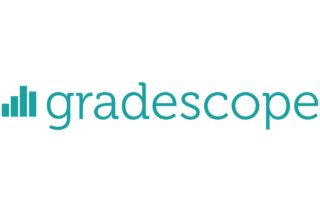Piazza: Get Started

If you’re not familiar with Piazza, check out our quick overview: What does Piazza do?
Check out the links below for further guidance:
- Create a Piazza Class in Blackboard
- Create a Piazza Class in Canvas
- Configure your class settings in Piazza
Create a Pizza Class in Blackboard
You may wish to set up a Piazza board in your Blackboard playground, as a practice before creating a Piazza in your course unit.
- Log in to Blackboard. Click on the Blackboard course you’d like to link to include Piazza in. Switch on Edit Mode.
- Click Content>Build Content>Piazza to create your Piazza link.
- Create Piazza: Name your Piazza link. We recommend that you use your course unit code and academic year. Under options, leave permit users to view content as Yes if you want the link to be available now. Finally, click Submit.
- Next Piazza will open. If you are using Piazza for the first time, you may be asked to verify your email address (via some short on screen prompts).
- Piazza will pull details of your School (University of Manchester) and class information (Class Name and Class Number) from Blackboard and will automatically select a Term for you (eg. Fall 2022). You will need enter an estimated enrolment figure. Next click Create New Piazza Class.
Now you will need to configure your class settings.
Configure your Class settings in Piazza
Once you have created your class you will need to configure some basic class settings. These settings include class information (start date), options for adding (staff and students), question and answer settings (e.g. anonymous posting) and setting a folder structure to organise your discussion board space. You can change class settings as needed by going to Manage Class within your discussion board.
- Confirm Basic Class Information: Enter a course start date. For Instructor self sign up ensure Disabled is checked (to prevent students signing up as instructors).
- Enroll students and instructors, or share your class sign up link. You will see instructions on screen with the options available to enrol your students and other staff.
Create and share a direct enrolment link in Blackboard
You can create a direct link for students to sign up to your Piazza class, by copying the class sign up URL and sharing the link in your Blackboard space. To do that follow the instructions below.
- Within Piazza go to Manage Class, copy the URL address shown underneath Sign up link.
- Return to your Blackboard home page for the chosen course unit and switch on Edit Mode. At the top of your Blackboard menu on the left of the screen you should see your class name and just above this a + button.
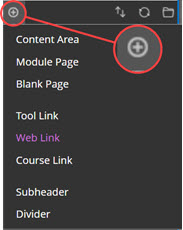
- Click the + button, next select web link. For Name enter Discussion Board (Piazza) and for URL paste in your sign up link. You will need to enter https://at the beginning of your web address and check the box available to users for the menu link to be visible and then click Submit.
- When students click on the link, they will be prompted to create a Piazza account, or if they already have an account then the discussion board will open. Guidance that you can share with your students is available here.
Staff enrolment in Piazza
During class set up you will be able to Enroll Professors/TAs. To do that to type the relevant email addresses into the text box and click Add Instructors. You can add staff at any time via Manage Class>Manage Enrollment>Enroll Professors/TAs.
Class Q&A settings in Piazza
Use Manage Class>Customise Q&A>Q&A settings to determine settings for anonymous posting, private posts and whether to enable students to be able to create polls.
Class folders.
Piazza will automatically generate a number of folders. You can add to or rename these folders to suit your class via Manage Class>Manage Folders>Configure Class Folders. You may wish to have a folder for each week of your course and a folder for exams and/or assessment questions.
Once you have configured basic settings, your discussion board will open showing the Q&A section. You can edit class settings that you configured above by clicking on Manage Class tab.
What type of posts can I use in Piazza?
Post types
There are three different post types available to use (see below). Students and staff can create, view and respond to questions, notes and polls via the Q&A section of a Piazza discussion board. Follow step by step instructions via Piazza on how to post a note, post a question or post a poll.
Question (if you need an answer)
Question – this type of post is used when an answer is needed. Each question has a single students’ answer and a single instructors’ answer section. These sections act like a wiki thread. In addition, students can also add a follow up discussion, underneath a question, which staff can reply to and resolve.
Notes (if you don’t need an answer)
Notes are used to post information. If a student does wish to respond, they can reply using the follow up discussion box underneath the note. Similar to questions, any follow up discussions added to a note will be visible for the instructor to reply to and resolve.
Linking Piazza posts to Blackboard
Piazza will automatically generate a unique number for each post, note and follow up. Click on the blue link button next to the @X number to copy a URL link to the post, which can be pasted into a response within any Piazza post or as a link within your Blackboard space.
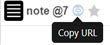
Linking between posts in Piazza
To link between posts in Piazza, simply type the @postnumber to create a hyperlink to the relevant post.
Resources
You can use the Resources section in Piazza to add files or links on Homework, Homework Solutions, Lecture Notes and General Resources.
Student view
The student view of Piazza is very similar to the instructor view, except students will not have the Manage Class section. You may wish to set up Piazza board in your Blackboard playground, as a practice before creating a Piazza in your course unit. Guidance that you can share with your students is available here.
Tips for using Piazza
Below are some tips and links to further resources to help you get started.
- Set expectations, be clear to students what role yourself and other staff will take (see Course Organisers cheat sheet )
- Encourage students to ask all content related questions on the discussion board. If you receive questions by email copy and paste the question and your answer as a note into the discussion board.
- Link your classes to your discussion boards, to encourage students to use and reflect on the benefits of using Piazza. For example, mention questions and good contributions that have been raised in Piazza in lectures.
- Link activities to Piazza. For example, ask students to post their reflections on a reading via Piazza.
Further resources
- Piazza Case Study (with Ralf Becker)
- Access a full range of support articles via the Piazza website
- Find out what colleagues think about Piazza – Piazza Online Survey – Summary report.
- Check out the cheat sheets Course Organisers and Teaching Assistants