Quick Tips: editing your Blackboard course space
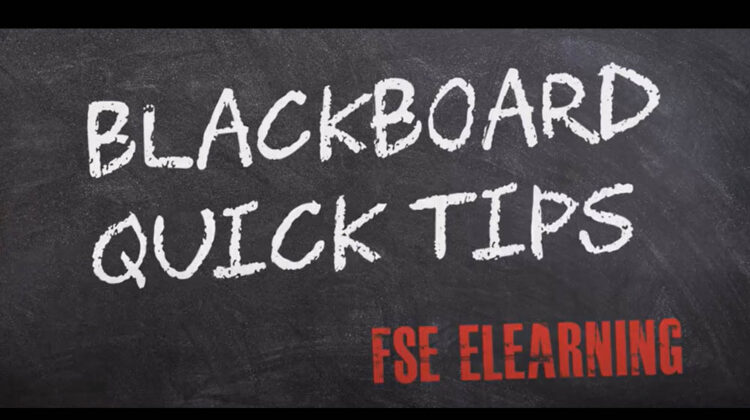
Blackboard has powerful tools to help create engaging online spaces for your course units. As course units change you will need to adapt your Blackboard space accordingly. Use these quick tip videos to help you to make these changes to your Blackboard space.
What Blackboard tools should I use? Using the TPACK model for integrating technology into teaching and learning
You can apply the TPACK model (Technology, Pedagogy and Content Knowledge) to your Blackboard space. For example, the model may help you in setting up a Blackboard test to assess content knowledge, or in structuring discussion boards to assess reflection and critical thinking.
Personalising your Blackboard welcome message
You can personalise your welcome message to students on Blackboard so that their name appears in the message. A well-designed Blackboard space should include a welcome message to your students that introduces them to the space, what materials have been uploaded, and how you expect them to use the space.
Changing the entry point to your course
You can change the first page your students see when they go to your Blackboard course. This is a particularly useful way of drawing your students’ attention to specific important information about the course, or an activity they need to complete.
Displaying icons and text for Blackboard items
Adding icons to items in Blackboard will help your students easily identify what kind of item has been added to the course unit, for example a file or a discussion board. It’s also particularly useful in allowing students to easily spot where they need to submit their assignments.
Moving things around in Blackboard
A well organised Blackboard space will help your students find the content they need. These three videos will show you how to move content within a page, from one page to another and from one course unit to another course unit.

