Quick Tips: getting the most from the Blackboard Grade Centre
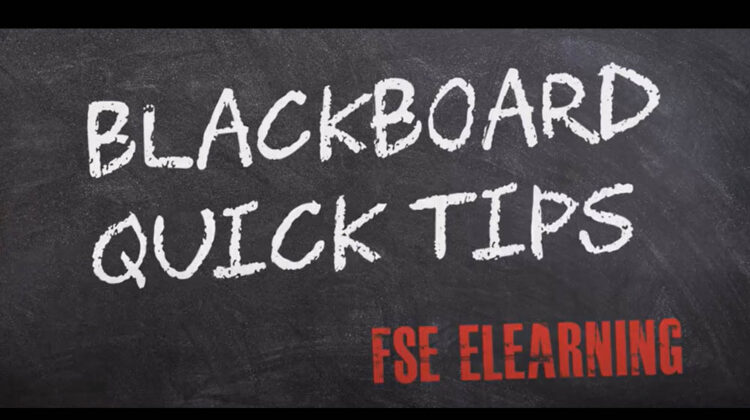
The Grade Centre is there for you to keep track of student engagement and performance in your Blackboard course unit. Here are a collection of quick tip videos to help you fully utilise the Grade Centre tool.
Customising the Grade Centre
This allows you to choose exactly which information you would like to see in the Grade Centre, without having to delete any columns. This is particularly useful when your course unit has accumulated lots of columns from previous academic years.
Colour code the Grade Centre
You are able to set up colour codes in the Grade Centre based on different criteria, for example, whether a submission is In Progress, Needs Marking or Exempt. You can also set up colour coding for grade ranges, so you can see at a glance how many students have achieved above/below certain grades.
Creating smart views based on test scores
A smart view allows you to customise the Grade Centre so that you see a selection of student grades, based on specific criteria that you set yourself. This is particularly useful when you have a large cohort of students and need to see at a glance which of your students has reached a certain grade.
Creating a weighted column in the Grade Centre
You can create Weighted Columns in the Grade Centre, so that marks of zero are taken into account in the weighted total mark. This is a particularly useful setting to know about, as it means that students who have not completed the assignment will not get an exemption in the total mark calculation.
Hiding grades from students
This is useful as it allows you to release the grades and feedback to students all at once, and is particularly useful for when the grades need to be moderated by an exam board before release.
How to see when students last accessed your Blackboard course unit
This is an effective way to check whether any students are not engaging with the course and may need extra help or support.


It would be useful to be able to download Grade Centre and see which marks have been exempted.
Hello Bernard. You can create a smart view which will allow you to identify students with a status of exempt in Gradecentre. You can also download information from Gradecentre using the work offline menu (see example here). I will email directly with some more detailed instructions.
Thanks
Rebecca