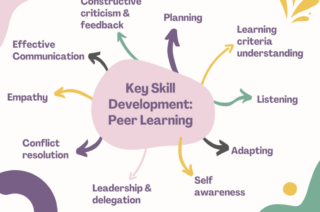Student Guide: Hypothes.is
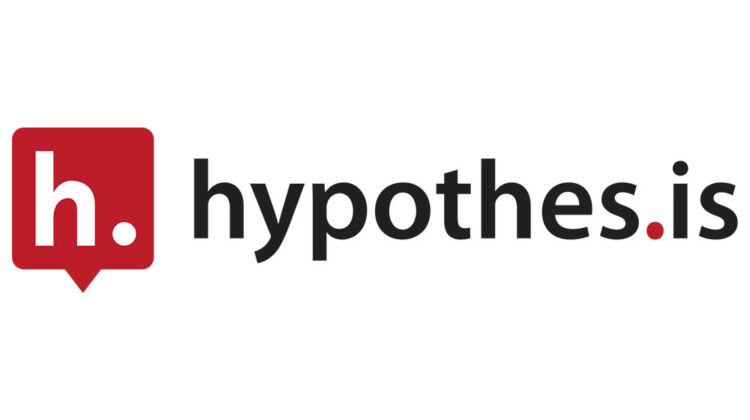
Hypothes.is is a tool which supports social annotation. Social annotation involves reading and thinking together. Staff share a pdf paper or web page via Hypothes.is – referred to as ‘assignment’ – which can be digitally annotated. Users collaborate to highlight, comment on, and share ideas about the assignment digitally.
Click the following link for a PDF with full written instructions: Hypothes.is: Student Guide
Visit the Hypothes.is website to access: An introduction to Hypothes.is for students.
How do I access Hypothes.is?
- To access Hypothes.is login to Blackboard and open the relevant course unit.
- Locate your Hypothes.is link and click on the link to open the assignment.
How does Hypothes.is work?
When you open a Hypothesis assignment, you’ll see the web page or PDF paper your instructor assigned alongside the Hypothesis sidebar.
You can add add comments, raise questions, and post answers alongside the website/paper being reviewed.
- To create a highlight, select text in the assignment and click Highlight from the popup. (NOTE: Highlights are only visible to the user who creates the highlight)
- To create an annotation, select the text and click Annotation from the popup. Next, use the annotation text box in the Hypothes.is side bar to add your comment.
- The annotation text box provides menu options for you to format text, add links and images, format annotations with LaTeX and add basic lists (bullet points or numbered).
- Click the Preview option to see what your annotation will look like and click Write to continue editing your annotation.
- Use the Add new tags text field if you wish to add any tags to your annotation.
- When ready, click the Post button to post your annotation.
- Posted annotations will show in the Hypothes.is sidebar. Use the pencil icon to edit your annotation, use the trash can icon to delete your annotation and use the arrow icon to reply to comments.