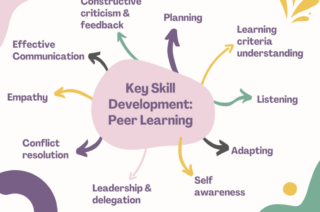Student Guide: Turnitin PeerMark

Turnitin PeerMark is a peer review software which enables you to access and peer review other student’s work.
Click the following link for a PDF with full written instructions: Student Guide: Turnitin PeerMark
How does PeerMark work?
Your instructor will create a Turnitin submission area, so that you can:
- Submit your own work for the instructor to grade and provide feedback.
- Access another student’s submission (PeerMark assignment), so that you can peer review their work.
What is Peer assessment and why is it important?
Peer assessment can help you to learn skills including how to assess others and give constructive feedback. Check out our student guide on peer assessment, to find out more about the skills you may learn and how to prepare for a peer assessment.
What do I need to do?
You will use the same assignment link within Blackboard to submit your own work and also to access the PeerMark assignment.
- First, login to Blackboard and open the relevant course unit.
- Locate your assignment submission link and click on the link to launch Turnitin.
- Within your Turnitin submission area you’ll see two sections:
- Assignment Dashboard (use this area to upload and access feedback for your own assignment)
- PeerMark Reviews (use this area to access and provide feedback on a PeerMark assignment).
Submitting my own work
Click the following link for a full: A Student Guide to submitting an assignment using Turnitin
Completing a Peer Review
Your instructor will determine the dates that the PeerMark assignment is available for you to access and complete your review. Click on the PeerMark Reviews then View Details to check the dates that the review will be available. Once a review is available to complete you’ll see a red flashing dot next to PeerMark Reviews.
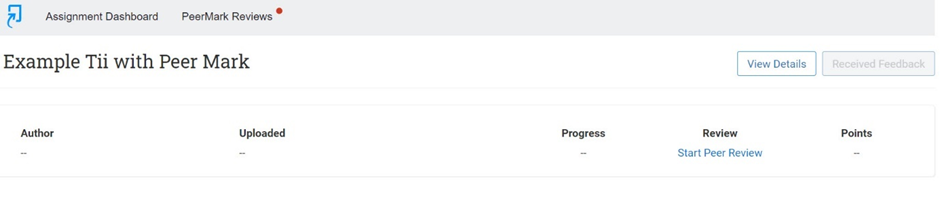
- Click on the PeerMark Reviews, then click on Start Peer Review to open the PeerMark assignment.
- Next, you should see the assignment you have been assigned to peer review. Alongside the assignment, you will see a list of questions (set by your instructor).
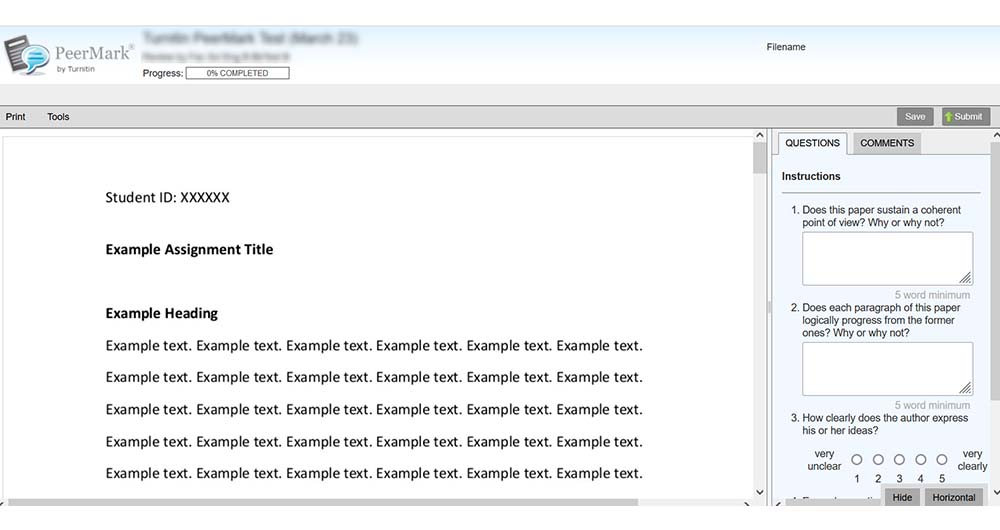
- Read through the assignment and answer the questions provided. You can also click and highlight text on the assignment and add comments.
- Don’t forget to Save and Submit your review. Once you have submitted a review you may not be able to edit it, so make sure you’re happy with your responses before clicking submit.
- Once your review has been submitted, the status will change to Submitted in the PeerMark Review section.
Accessing feedback
To access your Peer Review Feedback:
- First, login to Blackboard and open the relevant course unit.
- Locate your assignment submission link and click on the link to launch Turnitin.
- Click on PeerMark Review.
Your instructor will set the Peer Feedback Available date (the date when you’ll be able to see any feedback left by peers on your assignment). This date can be accessed via PeerMark Review and then clicking on View Details.
Once the PeerMark Review date has passed click Received Feedback to access the feedback provided by your peer.